I want to run SQLPLUS interactive command environment to query Oracle databases. When I type my SQL commands and hit return key, I get the response from the database right away. It is like I am having a conversation with the data. To me, this is a more preferable way than using a GUI-based tool. I wrote a post 3 years ago, Oracle SQLPLUS Client Installation on Windows Troubleshooting. But that one was about installing 32 bit version installation. Since I am installing 64 bit version on my Windows Machine, I write down the steps. Step 1. Go to the Oracle site: http://www.oracle.com/technetwork/topics/winx64soft-089540.html Step 2. Accept OTN License Agreement and download the following two files:
Version 12.1.0.2.0 Instant Client Package - Basic: All files required to run OCI, OCCI, and JDBC-OCI applications Download instantclient-basic-windows.x64-12.1.0.2.0.zip (72,416,242 bytes) (cksum - 1751087003) Instant Client Package - SQL*Plus: Additional libraries and executable for running SQL*Plus with Instant Client Download instantclient-sqlplus-windows.x64-12.1.0.2.0.zip (876,515 bytes) (cksum - 1826332995)Step 3. I unzip both zip files and put files under the same directory. I run the following command and am able to connect the my Oracle DB on Amazon cloud. sqlplus myusername/mypassword@mysid.ctbxjhstgq8o.us-east-1.rds.amazonaws.com:1521/mysid
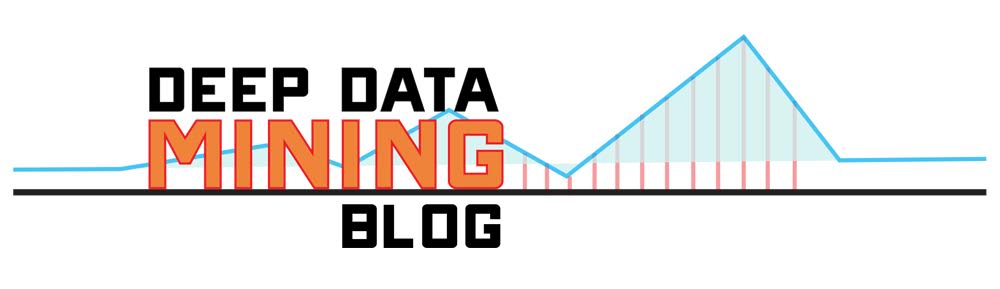
No comments:
Post a Comment